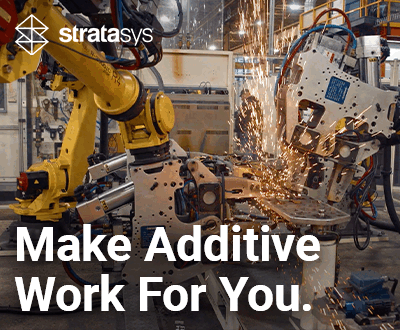Lab 3Dnatives: UP Box 3D Printer Test

Since being recently unveiled, the UP Box is one of the most anticipated desktop FDM 3D printers at the moment. While TierTime‘s previous 3D printers were widely acclaimed by the community, will their new models live up to the hype? The UP Box is stated to be 30% faster and 50% more accurate than the UP Plus 2, so we investigated.

The Up! Box has a sleek, modern style.
1. Unpacking
On first inspection, the Up Box’s box depicts a rather large machine. The 3D printer comes well-protected in the packaging and is accompanied by the necessary equipment for long printing sessions. The Up Box comes with 3 printing trays with a build volume of 20.5 x 25.5 cm, a power cable with transformer, a USB cable, a 500g ABS coil, a spatula, a pair of cutting pliers, a pair of gloves, various screwdriver keys, screws, and a spare nozzle. The 3D printer also comes with an instruction manual for whichever language you speak.

The different accessories and instruction manual that comes with the UP Box.
With dimensions of 48.6 x 49.5 x 52 cm, the orange and black colorway, and rounded shapes, Tiertime have modernised their machines. The front view of the Up Box shows their logo which changes color during printing. The upper part is equipped with a hatch which facilitates the loading of filament, while the coil fits on the right side of the machine.

Several pieces of the Up Box are 3D printed from black ABS, mostly situated inside the machine. This is perhaps proof of the Up Box’s print quality. There is also a small, round case located on the left inside the machine. This is an air filtration system that requires changing every 6 months of 300 hours of printing. This contraption negates any smell resulting from printing ABS.
There is a negative point however. The lack of an SD card reader is frustrating, as even if you an safely disconnect a USB cable when 3D printing, it is still more awkward than just being able to use an SD card.

Opening of the Up! Box by the top cover
2. Installation
You firstly need to fix the heated plate into place, as the Up Box also prints in ABS as well as PLA. This can easily be fixed into place with the fastening system.
You then need to install the filament spool. This slips under the magnetic black part on the right of the UP Box. This is very simple to do, requiring only two small clicks to load the filament, loaded left of the extruder and close to the upper fan. A protective area would have helped here as it would have prevented the risk of accidentally breaking the blades.

A close-up of the Up Box’s extruder.
3. Software
The UP! software is the proprietary 3D software that comes with Tiertime brand printers. The software is very simple and compatible with Windows and Mac. You can download the latest versions HERE.
Once installed, we switch to automatic adjustment and calibration on the software. The motor next to the extruder will use the sensor to take the 9 measurements in under 2 minutes and ensure the tray is ready for use. Adjusting the nozzle height is also simple and quick. If you wish to fine-tune these steps, you can change these settings manually as you wish.
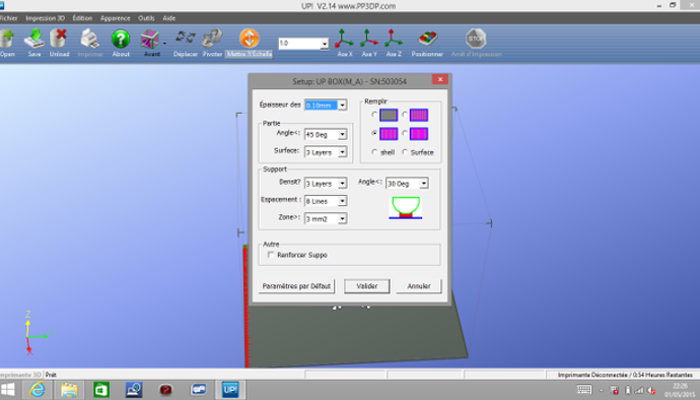
The software Up! works with all 3D printers from Tiertime
The Up software and app allows you to manage, visualise, and position your models. It also includes all the necessary parameteres such as model generation, filling, layer thickness, support angle, space between models, printing speed, and more. Once the 3D file has been sliced by the software, you will be able to see the estimated printing time and the quantity of material it will require.
The 3 control buttons on the side of the Up Box allow you to pause or cancel printing instantly. You can also start the pre-heating of the tray or change the filament using the central button. Our only criticism of the software are the aesthetics. The Up! software can’t compete with the graphics from Cura or MakerBot Desktop.
4. Printing
We didn’t find any problems during the printing process. We have posted examples of some 3D prints made on the Up Box below. First are the TreeFrog prints designed by MorenaP, printed in 100 and 200 microns. The top 2 white frogs are printed in ABS, whilst the 3 others are printed in PLA.


We also printed the torture test that tests a variety of accuracies and offsets of the 3D printer. Note that supports can be removed very quickly and easily.


If you enjoyed this 3D printer test, you can read all our other tests here.
What do you think of the UP Box? Let us know in a comment below or on our Facebook and Twitter pages! Don’t forget to sign up for our free weekly Newsletter, with all the latest news in 3D printing delivered straight to your inbox!