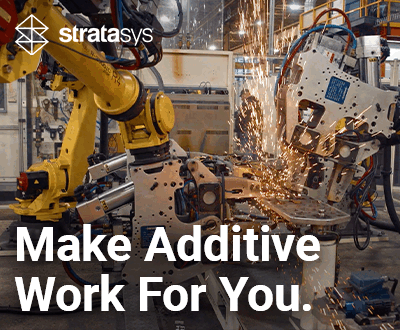All You Need to Know about Bambu Studio, the Open-Source Slicer From Bambu Lab
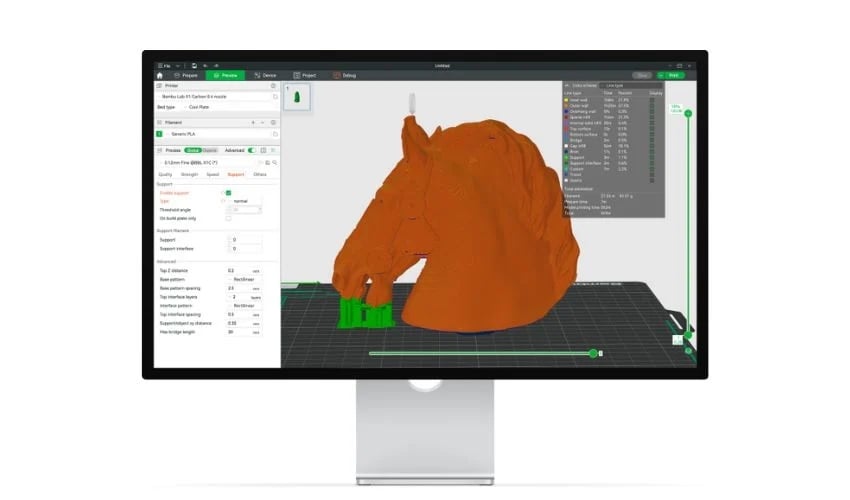
Popular Chinese manufacturer Bambu Lab is currently one of the players dominating the consumer market for FDM 3D printers. The company is continuously working to outdo itself and recently announced the launch of new machines in 2025. In addition to its 3D printers, Bambu Lab also produces the slicer, Bambu Studio, which is one of the most popular products among Bambu Lab users.
As you may know, a slicer is software used to convert 3D models into a code (G-code) with specific information to be sent to the 3D printer. The slicer, as the word itself indicates, “slices” the model into many layers, which will be the ones that the printer will replicate to create the final part. But what exactly are the functions of the Bambu Studio slicer? What makes it one of the most popular slicers among enthusiasts? Let’s take a look.
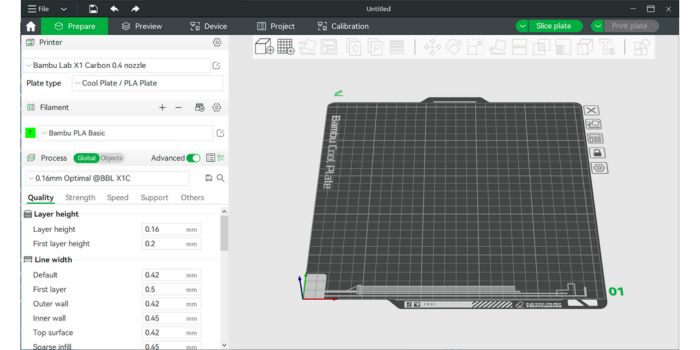
Features of the Bambu Studio Slicer
The Bambu Studio slicer is first and foremost an open source software compatible with Bambu Lab printers. It is a state-of-the-art, feature-rich slicer. It contains project-based workflows, optimized slicing algorithms, and an intuitive graphical user interface. Built on PrusaSlicer, the software is known for its ease of use.
Bambu Lab’s slicer was originally developed by Bambu Lab to support its own 3D printers, however, it is also compatible with many other printers from different manufacturers, allowing for a fair amount of flexibility. The fact that it is available for Windows, macOS and Linux also makes Bambu Studio accessible to a wide range of users, regardless of their operating system.
Bambu Studio’s most popular features certainly include multicolor 3D printing tools, with versatile coloring options for colorful models; the all-in-one project-based workflow, which allows you to switch between object and assembly views; the STEP format; and the “Go Live” feature that allows you to observe live operation of your printer remotely.
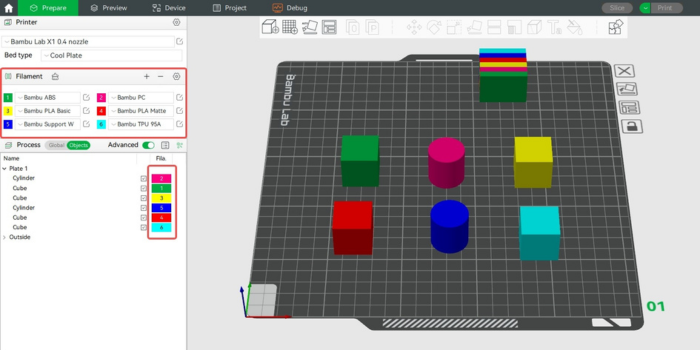
You can set the filament type and color for each filament
Installation and First Steps
Downloading and installing Bambu Studio is a simple and straightforward process, with a setup that allows easy printer matching and filament selection. Bambu Studio comes with preset profiles for all Bambu Lab printers and numerous printers from other brands, as well as for materials.
Once the setup is completed, users will find a simple and straightforward user interface. The “Home” section is the first one the user views: from here one can access recently used files, the most common functions, and start new projects. The Home section also contains a user manual that is useful for orientation, especially for beginners.
The other sections of the slicer are: Prepare; Preview; Device; Project and Calibration. The Prepare section is dedicated to working on the 3D model and preparing it. Here you can manipulate the model on the print plane and set basic parameters such as type of printer, type of plane used, type of filament, select layer height, quality settings, speed and media.
Bambu Studio offers the interesting feature of working with several printing planes at once to get a unique view of different models or experiment with different materials and colors. Once the preparation work is finished, you can click on “Slice” to generate the print file. After slicing the model, you can examine the cut model in detail in the Preview section.
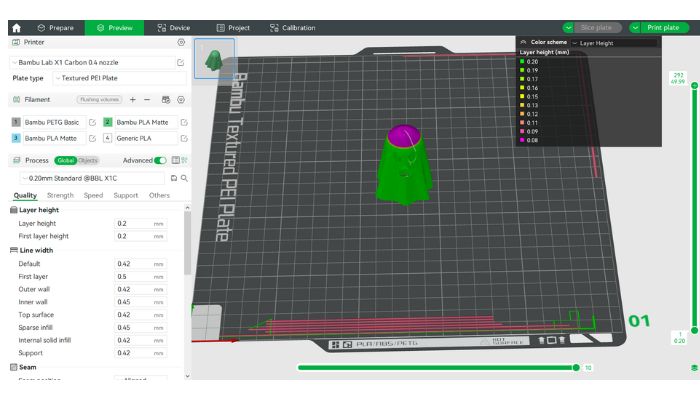
View of the Preview section in Bambu Studio
Once printing has been launched, the Device section, on the other hand, is useful for keeping an eye on the printer’s operation in real time, monitoring temperature, filament usage or printing progress. From this page, it is also possible to activate the camera and the “Go Live” feature that allows you to watch the printer at work live.
The company also provides Bambu Handy, a mobile application, available for iOS and Android, that allows you to access all Bambu Lab 3D printers remotely. If you have more than one printer, you can then easily switch between them in the device list. However, the remote operation and monitoring functions are only compatible with Bambu Lab printers.
Also, noteworthy is the fact that the software is also connected to the MakerWorld platform and its MakerLab for model and print management in one platform. Bambu Lab users really appreciate the ability to use the Bambu Handy app to monitor and manage the software, printers, and have access to online models in an interconnected way, as well as being able to launch prints from their cell phones for preset models without going through slicing.
The Project section, on the other hand, is ideal for managing non-simple projects that involve, for example, printing multiple parts for a complex part. Here, you can coordinate and organize the workflow. Finally, in the Calibration section, you have two options: Flow Dynamics Calibration and Flow Rate Calibration.
For the former, Bambu Lab has introduced automatic calibration for many filaments. This section, therefore, is useful when using filaments of different types or with different brand, in case the nozzle has been replaced or when changing filament printing parameters.
Flow Rate Calibration, on the other hand, is a bit more complex to set and measures the ratio between the expected and actual extrusion volume. It may be necessary to change its parameters if there are printing problems such as over-extrusion, under-extrusion, poor surface quality, or weak structural integrity.
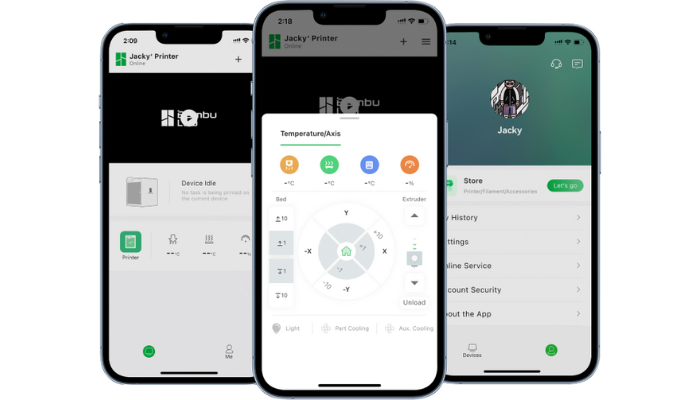
Bambu Handy is an all-in-one mobile application tailored for remote monitoring and management of Bambu Lab 3D printers.
Installing and using Bambu Studio is, in conclusion, not complex. In case of difficulty, a plus provided by Bambu Lab is undoubtedly the possibility of being guided step by step through links placed within the software that refer to Bamulab Wiki, a true encyclopedia with all the notions and information needed to understand the functioning of the software and 3D printing in general. To this should be added that Bambu Lab has a large and active community, present mainly on the company’s online forum and a Facebook group of more than 87,000 people.
Do you use the Bambu Studio slicer? Let us know in a comment below or on our LinkedIn, Facebook, and Twitter pages! Don’t forget to sign up for our free weekly Newsletter here, the latest 3D printing news straight to your inbox! You can also find all our videos on our YouTube channel.
*All Photo Credits: Bambu Lab