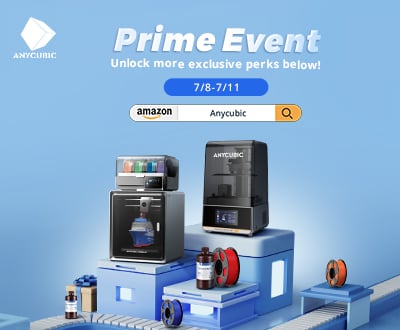Step-by-Step: How to Use AI 3D Model Generators for 3D Printing
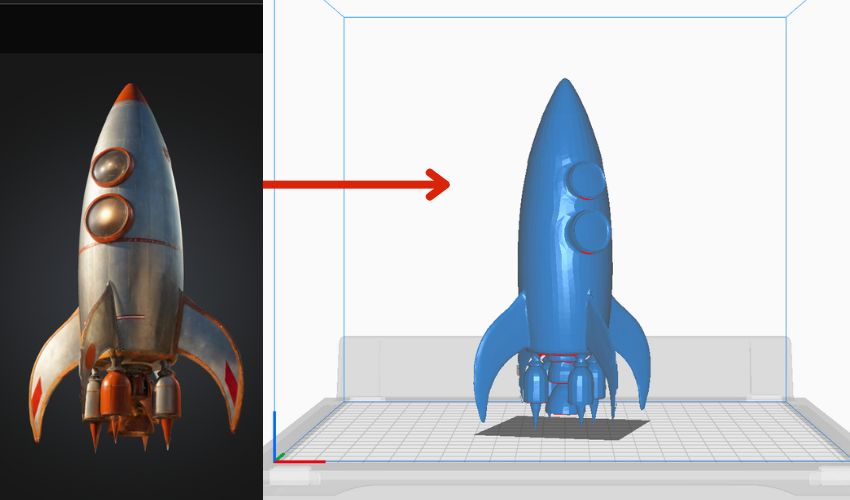
Artificial intelligence is becoming an integral part of our daily lives, whether we welcome it or not. Its ability to optimize workflows, predict outcomes, and adapt in real-time is driving innovation across industries—including additive manufacturing. Companies like Nike have leveraged AI to generate innovative shoe designs, while manufacturers like 3DCeram are using it to automate processes and boost productivity. For 3D printer users, AI-powered machine learning enables machines to analyze vast amounts of data quickly and make autonomous decisions, streamlining operations and unlocking new possibilities. Now, one of the most exciting developments in this space is the emergence of AI 3D model generators, which appear to be the next frontier for innovation.
While these tools have existed for years, they were primarily designed for applications like animation, video games, and other digital formats—not for 3D printing. However, the potential for this technology in additive manufacturing has caught the attention of enthusiasts and developers alike. Recently, dozens of new and improved AI 3D model generators have entered the market. Earlier this year, Bambu Lab introduced a generator through MakerWorld that allows users to create 3D-printable fantasy creatures using a picture or text prompt. And in December 2024, Backflip—a generator created by the founders of 3D printing company Markforged—secured a $30 million Series A investment, signaling significant momentum in this evolving field.

Bambu Lab’s PrintMon Maker allows users to generate fantasy creatures based on text or image prompts
Why Use an AI 3D Model Generator?
3D printing enables the creation of unique objects that are often difficult to produce using traditional methods, so bringing AI-generated 3D models to life with this technology is an ideal combination. With these tools, users can create smart and innovative designs—or at the very least, find inspiration! AI-powered 3D model generators can produce designs within minutes, saving significant time and money compared to designing models manually or hiring a professional designer. Currently, these AI tools excel at generating basic models and sparking creative ideas, but they are generally not suitable for producing parts with precise mechanics or intricate details.
As the technology advances, we can expect AI-generated models to become print-ready right out of the box. For now, these models act as a starting point—a foundation that requires further refinement for 3D printing. In this guide, you’ll discover how to use AI 3D model generators: the services available, how they work, and tips to leverage the technology to its full potential.
How to Use a Generator for 3D Printing:
Choosing a Service
Beyond deciding what you’re going to make, selecting a service is the first step to using an AI 3D model generator—and it may be the hardest. There are dozens of generators out there, and more are cropping up as AI becomes increasingly popular and accessible. Some available software include Rodin Gen1, 3D AI Studio, PrintMon Maker from Bambu Lab, Meshy.ai, OpenAI Point-E, DreamFusion from Google, and Magic3D from Nvidia.
However, not all of these generators can design models high-quality enough for 3D printing. Some generate designs with “AI bumps,” which refer to small, irregular imperfections or protrusions. This limiting factor makes choosing a service easier, although as these services improve, AI bumps may become less of an issue. Currently, DeemosTech’s Rodin Gen1 and PrintMon Maker are among the top choices for 3D printing. If it delivers on its promises, Backflip should join the ranks as well.
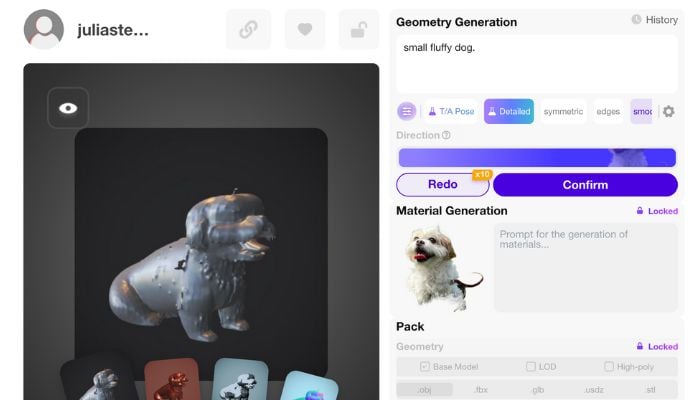
3D model based on an image in Rodin Gen 1. It needs editing for sure, but the details are strong.
All the services listed could technically create a model for 3D printing, because many, if not all, of these generators have the option of exporting the models as STL files or other 3D-printable formats. The issue lies in the quality of the model. Some AI models come out with vague details and bumpy finishes. Think of an impressionist painting, more than a realistic work. Others, like Rodin Gen1, can often articulate details with enough precision to make a design worth 3D printing, with less editing required.
Several of these services have free use options, but they all offer paid upgrades and subscriptions. Before committing, research what differentiates varying services—we recommend watching reviews. Which services have people had success with for 3D printing? And which service will meet your needs?
Crafting Your Prompt
One thing to consider is how an AI 3D model generator handles prompts. Across the board, they all accept text prompts, most accept image prompts and some accept videos. Think about what you want to make. For a text prompt, you will want to be as descriptive as possible. Instead of writing, for example, “a superhero with a cape” you might want to go further and say “a defiant, cartoon-style female superhero with a cape flapping in the wind, with her right hand stretched out in front of her.” Being specific, and noting details like style, materials and positioning can help. The key here—and the fun part—is really the play and the experimentation, so let your imagination run free.
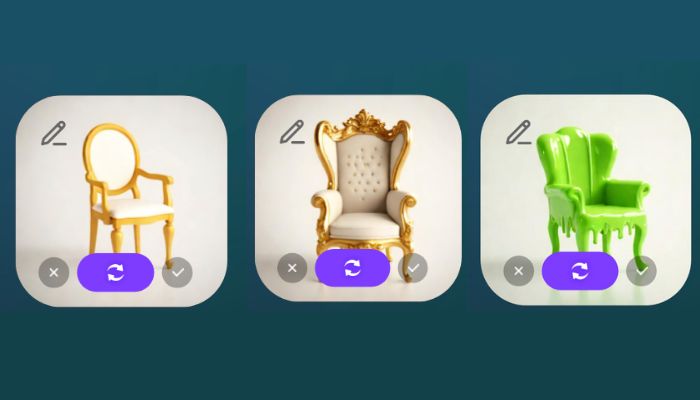
These images were generated from three separate prompts. Chair (left), Royal chair with winged-back (center), and ugly chair covered in slime (right). Created in Rodin Gen 1
Image prompts can be used in an equally experimental way, or for more literal recreations. If you want to create a miniature model of a building you saw on vacation, you could upload pictures from different angles. Some generators allow you to combine photos to create a design, and this can be helpful for either creating more accurate, real-life objects or creating funky designs out of fusing unrelated images. For example, a photo of a man and a bird could give you a man with wings, or a birdhead on a human body.
Generating the Design
Once you’ve refined your prompt, go ahead and hit “generate,” or whatever program-specific command there is, to create your design. Many of the aforementioned services will then provide you with a few different iterations of a design. From there, you can retry the prompt and see what other designs it generates, modify your prompt or, if one of the three designs suits you, select one and go forward. After choosing a design, the generator will convert it into a more detailed 3D model, which you can continue to refine.
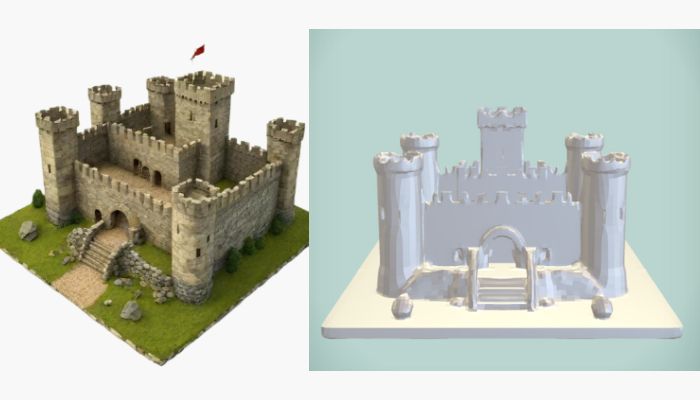
Sometimes, the initial model (left) is more refined than the generated 3D file (left), which then requires further adjustment. Generated in Rodin Gen 1
Exporting, Editing and Printing the 3D File
When you are happy with the 3D model—or at least think it is a good starting point—you can export it as the file type of your choice. After exporting, you will likely want to do at least a little editing. One important aspect is ensuring the model has a flat bottom, so it can stick to the build plate. Sometimes this requires slicing a layer off the bottom of the design so it is flat. Depending on the design you might want to make other edits to make sure the print is functional. After your design is complete, the rest of the process follows as usual, with slicing, printing and post-processing.
Developers are just getting started with AI 3D model generators—and we would not be surprised if the technology’s advancements skyrocketed within the next few years. Get to know the technology now, because it will surely be a part of 3D printing’s future.
Would you use AI 3D model generators? Let us know in a comment below or on our LinkedIn, Facebook, and Twitter pages! Don’t forget to sign up for our free weekly Newsletter here, the latest 3D printing news straight to your inbox! You can also find all our videos on our YouTube channel.
*Cover Image: A 3D model and STL file based on the prompt “vintage rocketship” generated in Meshy AI